Getting Started with IPTV on Samsung Smart TVs
As technology continues to evolve, more and more households are upgrading their viewing experience by embracing Internet Protocol Television (IPTV). With the vast array of channels and on-demand content that IPTV subscriptions provide, it’s no wonder that people are making the switch. If you’re considering setting up IPTV on your Samsung Smart TV, you’ve landed at the right place. This guide is designed to walk you through the installation process step-by-step, ensuring a hassle-free setup. wants Buy 1 Year IPTV Subscription
Before diving into the technical setup, it’s important to understand what IPTVs are all about. IPTV, or Internet Protocol Television, allows viewers to stream content over the internet rather than through traditional satellite or cable methods. This means that with a good IPTV subscription like IPTV USA, you can access a wide variety of content whenever you want.
Why Choose IPTV USA for Your Subscription?
Among the plethora of IPTV options available, IPTV USA stands out as a premier choice. Known for its extensive channel line-up and unmatched quality, IPTV USA has been hailed as the best IPTV subscription available worldwide. But what makes it so special? For starters, IPTV USA offers unparalleled streaming quality, minimal buffering times, and a user-friendly interface that even those who are less tech-savvy can navigate with ease.
Additionally, IPTV USA boasts an impressive collection of live channels, international programming, and on-demand content, all at competitive prices. The seamless viewing experience and reliable customer support further cement IPTV USA’s reputation as the best IPTV subscription service.
Preparing Your Samsung Smart TV for IPTV Installation
To begin watching IPTV on your Samsung Smart TV, you need to prepare your device adequately. Don’t worry; you don’t need to be an expert to get this done. Below are some simple steps to follow:
Check Your Internet Connection
First and foremost, verify that your Samsung Smart TV is connected to a stable internet connection. A reliable internet connection is crucial for smooth IPTV streaming. For optimal performance, a broadband connection with at least 10 Mbps is recommended. To connect your TV, you can use either a wireless network or an Ethernet cable, depending on what’s convenient for you.
Updating Your Smart TV Software
Ensure that your Samsung Smart TV is running on the latest software version. Manufacturers frequently release updates to improve security and performance, which is crucial for IPTV functionality. You can check for updates by navigating to the settings menu on your Samsung Smart TV, selecting “Software Update,” and following the on-screen instructions.
Steps to Install IPTV on Samsung Smart TV
Step 1: Choose an IPTV App
Sony, LG, and Samsung Smart TVs support third-party IPTV applications that can be easily installed via the TV’s app store. The first step is choosing a reliable IPTV app. Some popular options include Smart IPTV, Set IPTV, and Net IPTV. These apps allow you to configure and stream IPTV channels efficiently.
Step 2: Download and Install the IPTV App
After selecting the app, here’s how you can download and install it:
- Turn on your Samsung Smart TV and open the Samsung App Store.
- Search for the chosen IPTV application using the search bar.
- Select the app and click “Install.”
- Once installed, open the app.
Follow the on-screen prompts to set up the application, connecting it with your IPTV subscription credentials.
Step 3: Configure Your IPTV Service
Now that the app is installed, it’s time to configure it with IPTV USA details. Typically, you will be required to input a unique M3U URL link or a playlist URL provided by your IPTV service provider. Here’s how you proceed:
- Open the IPTV app on your TV.
- Go to the settings or configuration menu.
- Carefully enter the M3U URL or login details provided by IPTV USA.
- Save the settings, and your IPTV channels should start populating onto your TV screen.
Navigating Your IPTV Interface
After successful installation, navigating the IPTV interface is imperative for a seamless viewing experience. Most IPTV applications come with a simple interface that’s designed to help users access channels easily without requiring too much technical know-how.
Exploring Channels and Features
IPTV apps provide various features like live channel guides, on-demand content, and even recording capabilities. To navigate these features efficiently:
- Use your remote control to browse through channel lists and discover various programming options.
- Explore additional features like parental controls, language settings, and display preferences.
You can personalize your interface experience according to your viewing preferences. The user-friendly navigation aids in providing a satisfying IPTV experience curated specifically for you.
Troubleshooting Common IPTV Issues
While IPTV is efficient and reliable, users might encounter some issues here and there. Don’t let these minor hitches affect your streaming experience. Here are some common issues and how to troubleshoot them:
Buffering and Lag
If you experience buffering or lag during streaming, it could be due to a slow internet connection or network congestion. Try these solutions:
- Reduce internet traffic by disconnecting other devices using the same network.
- Consider upgrading your internet plan for higher speed and bandwidth.
- Stream content at lower resolutions to minimize buffering.
App Crashes or Freezes
If the IPTV app crashes or freezes, ensure that your Samsung Smart TV software and the app are updated to the latest versions. If the problem persists, you might need to reinstall the app or restart your television to clear any system errors. Consistently dealing with app issues may require reaching out to the app support team for further assistance.
Why IPTV USA is the Best Choice
Among the multitude of IPTV services, IPTV USA remains a leading choice, offering an extensive array of channels, superior picture quality, and exceptional reliability. IPTV USA’s subscription is the ultimate package for anyone seeking a premium viewing experience.
Features and Benefits
Here are some standout benefits of opting for IPTV USA:
- Affordable subscription plans.
- Reliable customer support ready to assist at any time.
- Seamless integration with multiple devices, not just Samsung Smart TVs.
These features combine to provide a comprehensive entertainment experience, making IPTV USA a wise choice for consumers worldwide.
Global Accessibility
Whether you’re in the United States or residing abroad, IPTV USA offers global accessibility, allowing you to enjoy international and local channels wherever you are. This convenience makes it ideal for expatriates, travelers, and those with a keen interest in diverse cultures.
FAQs About Installing IPTV on Samsung Smart TVs
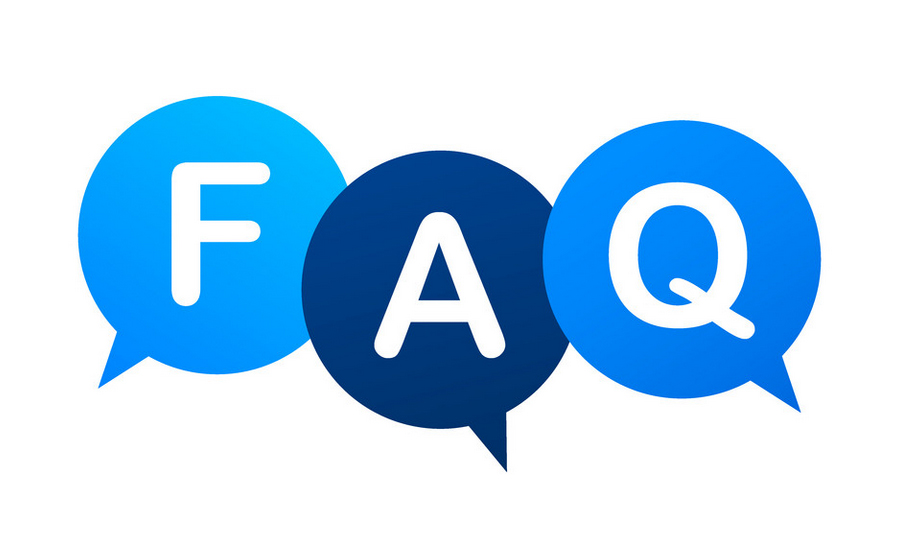
What is an M3U URL, and where do I get it?
An M3U URL is a file format that contains playlist information for IPTV channels. You can obtain this URL from your IPTV service provider, such as IPTV USA, upon subscribing to their service.
Can I watch IPTV on multiple devices with a single subscription?
Yes, IPTV USA allows you to configure their service on multiple devices, including Samsung Smart TVs, smartphones, tablets, and PCs. However, the number of streams may depend on the subscription plan you select.
Do I need any special equipment to set up IPTV on my Samsung Smart TV?
No special equipment is needed beyond a Samsung Smart TV, a stable internet connection, and a compatible IPTV app. Some users may opt for additional devices like set-top boxes for enhanced functionality, but they’re not mandatory.
Is IPTV legal, and are there any restrictions?
IPTV is legal when you subscribe to a legitimate service provider like IPTV USA, which complies with content licensing agreements. Ensure you choose reputable providers and verify their adherence to legal standards.
How often should I update my IPTV app?
IPTV applications should be updated regularly to benefit from improved performance, added features, and enhanced security. Check for updates periodically within the app settings or visit the app store for new releases.
Will using IPTV affect my internet data cap?
Streaming live or on-demand content via IPTV does consume internet data. Consider an internet plan that accommodates higher data usage if you frequently watch high-definition streams.
With these insights and guidelines, you’re now ready to transform your viewing experience by integrating IPTV USA into your Samsung Smart TV setup. Enjoy the world of entertainment at your fingertips, and dive into endless possibilities with IPTV!
How to Set Up and Optimize Your NVIDIA Shield TV

