IPTV (Internet Protocol Television) is a modern way of consuming television content, allowing you to stream a vast array of channels and shows through an internet connection. The flexibility of IPTV means you can watch your favorite content not only on traditional televisions but also on mobile devices such as tablets. However, many users wonder how to access IPTV on both a tablet and a TV at the same time.
In this article, we will provide a detailed guide on how to enjoy IPTV streaming across your TV and tablet simultaneously. This is especially useful when you’re at home and want to switch between devices, or even when different people in your household want to watch different content on separate screens.
Buy 1 Year IPTV Subscription and Enjoy Unlimited Content
Why Use IPTV on Tablets and TVs Together?
There are several reasons why you may want to stream IPTV on both your TV and tablet at the same time:
- Multi-Screen Experience: Many people prefer watching their shows on larger screens like TVs but also want the convenience of accessing content on their tablets while on the go or in different rooms.
- Convenience for Families: With multiple family members at home, one can be watching TV while another can enjoy content on a tablet, each watching their preferred channel.
- Flexibility: If you’re moving around the house, having IPTV available on both TV and tablet allows seamless content switching without interruptions.
How to Set Up IPTV on Both Devices
To access IPTV on both a tablet and a TV simultaneously, you need to ensure that your IPTV setup supports this functionality. Here are the steps:
1. Install IPTV App on TV
- Smart TVs: If you have a smart TV (e.g., Roku, Samsung, LG), the first step is to install an IPTV application. Many popular apps such as IPTV Smarters, GSE Smart IPTV, and VLC Media Player are compatible with smart TVs.
- Set-Top Boxes: If you have a set-top box like Formuler Z11 or MAG box, make sure your IPTV provider supports these devices. Some set-top boxes come with built-in apps that allow you to access IPTV channels.
2. Install IPTV App on Tablet
- Android Tablets: For Android tablets, download IPTV apps like IPTV Smarters Pro, GSE Smart IPTV, or Perfect Player directly from the Google Play Store.
- iOS Tablets: On iPads or iPhones, you can download apps like IPTV Smarters, GSE Smart IPTV, or MyIPTV from the Apple App Store.
3. Connect Both Devices to the Same Network
Make sure both your tablet and TV are connected to the same local Wi-Fi network. This step ensures that both devices can communicate with each other and access the IPTV content provided by your IPTV service.
4. Login to Your IPTV Provider
Once the apps are installed on both devices, log in using your IPTV subscription credentials. If your provider offers a multi-device login, you should be able to stream IPTV on both the tablet and the TV simultaneously.
How to Use IPTV on PlayStation Consoles Connected to TVs
5. Adjust Device Settings for Multi-Screen Viewing
Some IPTV apps allow multi-screen viewing features or offer split-screen options, especially if you are using a tablet with a larger screen (like an Android tablet). You can also stream IPTV from the tablet to the TV using Google Cast (Chromecast) or Apple AirPlay for an easier experience.
Troubleshooting Common Issues
While setting up IPTV on both devices is relatively straightforward, there are some common issues you may encounter:
- Network Latency: Streaming on two devices can place a heavy load on your Wi-Fi network. Ensure that your internet connection speed is fast enough to handle simultaneous streaming. A 5GHz Wi-Fi network is recommended for higher bandwidth.
- App Compatibility: Not all IPTV apps support streaming on multiple devices at once. If you are unable to stream on both devices simultaneously, check whether your IPTV provider allows multiple logins or if the app supports such features.
- Device Restrictions: Some IPTV providers may limit the number of devices you can use simultaneously. Verify with your IPTV service provider to make sure they allow multi-device streaming.
Useful Tips for Seamless IPTV Streaming on Both Devices
To optimize your IPTV streaming experience across both your TV and tablet, here are a few additional tips:
- Quality of Streaming: On both devices, ensure you select the highest streaming quality available. However, keep in mind that higher quality video requires a stronger internet connection.
- Use Ethernet for TV: For more stable and uninterrupted streaming, consider connecting your smart TV to the internet via Ethernet rather than Wi-Fi.
- Update Your Apps: Always keep your IPTV apps up to date on both devices to ensure you have the latest features and bug fixes.
- Use a VPN: If your IPTV provider is geo-restricted or if you are concerned about privacy, using a VPN service can help mask your IP and provide a more secure streaming experience.
FAQs about Watching IPTV on TV and Tablets
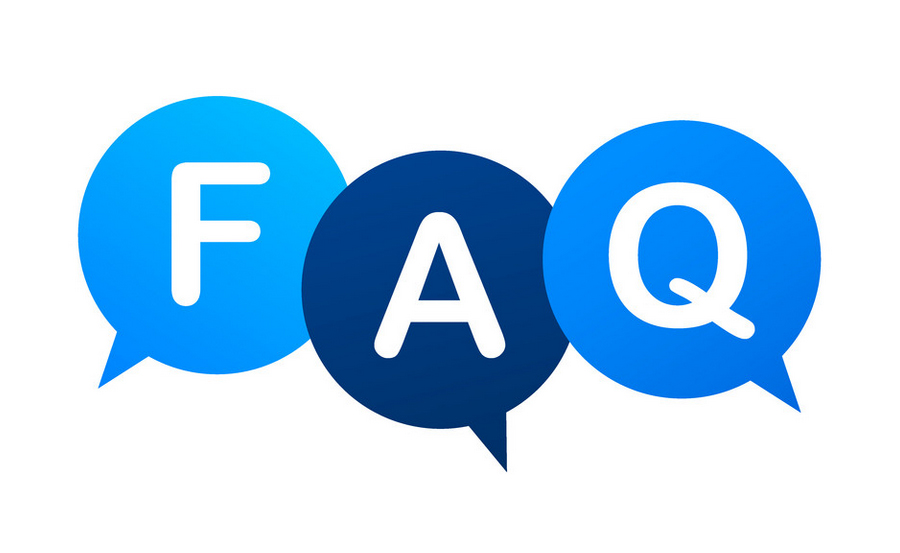
- Can I use IPTV on my TV and tablet at the same time? Yes, if your IPTV provider allows multiple device logins, you can stream on both your TV and tablet simultaneously.
- What apps can I use to stream IPTV on my tablet and TV? Some popular IPTV apps include IPTV Smarters, GSE Smart IPTV, VLC, and Perfect Player.
- Do I need a high-speed internet connection for multi-device IPTV streaming? Yes, to ensure smooth streaming without buffering, a high-speed internet connection with at least 25 Mbps is recommended.
- What to do if IPTV is not working on both devices? Check your Wi-Fi connection, ensure both devices are logged into the IPTV service, and ensure your IPTV provider supports multi-device streaming.
Conclusion
Watching IPTV on both a TV and tablet simultaneously can be an excellent way to enhance your viewing experience, especially when multiple users want to access different content. By setting up IPTV apps on both devices and ensuring they are connected to the same network, you can easily enjoy uninterrupted entertainment on both screens.
How to Set Up a Multi-Room IPTV Network

